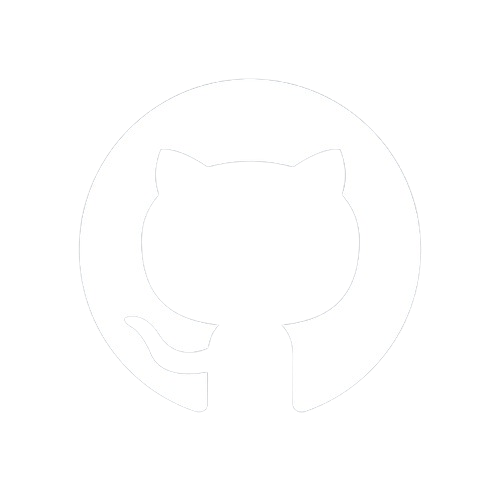To set up Blog-Doc on Space, follow these steps:
Visit the installation page for Blog-Doc and click on the "Install App" button.
Once the installation is complete, open the app either from your Horizon or by accessing the builder instance. Click on the "Open Builder Instance" button.
You will be redirected to the app's address, and you may see the message "Route Not Found" in your browser. Don't worry; this is expected.
Assuming your Blog-Doc instance has the address https://abc-1-x234.deta.app, add "/admin-blog-doc-config" after it in the address bar (e.g., https://abc-1-x234.deta.app/admin-blog-doc-config) and hit enter.
You'll be redirected to a page that guides you through the main configuration setup for Blog-Doc. Follow the two easy steps, which should take about two minutes. Submit the form, and it will take at most 30 seconds to upload the configuration.
After the configuration upload, you'll be redirected to the initial address (https://abc-1-x234.deta.app) and may see "Route Not Found" again. Don't panic.
To resolve this, add "/pages/documentation" after the address (e.g., https://abc-1-x234.deta.app/pages/documentation), hit enter, and browse inside the app for a minute without visiting the home route. This allows the code to interact with the newly created drive.
Go to the main route, and you can begin using your own instance of Blog-Doc. If it doesn't work on the first attempt, repeat the process, and it should work on the second try. Enjoy using Blog-Doc! 🎉